Setting flag points
Flag points are used on the guidance map to indicate obstacles and other elements in the field.
- Drive the vehicle up to the element to be flagged.
- Select:
 Field Menu
Field Menu  / Set Flag Points
/ Set Flag Points
- To customize a flag point, select Custom and define the flag point.
- Select the required symbol.
Select FLAG POINT NAME and enter a name. Confirm the name. Confirm to add the customized flag point.
Removing or changing a flag point
To remove or change a flag point:
- Press and hold the flag point marker on the screen for 0.5 seconds.
- Select:
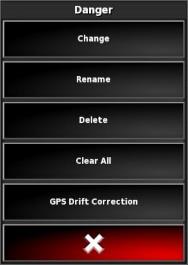
|
Edit to choose a different flag point. |
| Rename to change the name displayed on the flag point | |
| Delete to remove the selected flag point or Clear all to clear all the flag points from the field | |
| GPS drift correction to move the vehicle into the flag point position and compensate for GPS drift |